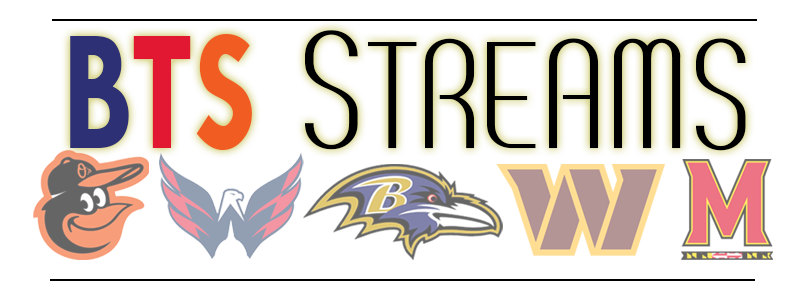All games can be watched from the website: https://www.btsstreams.com but if you plan to watch our streams regularly then there are other, better options. Most of you have some type of streaming device in your living rooms and with a little bit of effort you can bypass the website and watch all the games on your TV using IPTV software and our M3U URL. All the software mentioned below will ask you to enter in a M3U URL, you can optionally also enter in the URL for our EPG (electronic program guide) if you’d like to know what games I’m planning on streaming and when. In some instances the EPG URL will be auto populated when you enter the M3U URL.
Smart TVs
If you have nothing else, chances are you have a smart TV that you can use to watch Netflix, Hulu, etc directly from the menu in your TV. Newer models of Smart TV’s will include an AppStore that allows you to install programs to access various other services on the internet. Many Smart TV’s will have some type of IPTV software in their AppStores.
- Samsung: “IPTV Smarters” is a free app available in the AppStore, after installing just enter the M3U URL when prompted and you’ll have access to all of our streaming channels.
- LG TVOS: “IPTV Smarters” is also available for the LG through their AppStore. The trick to get it to work with the M3U URL is to include a space before typing out the URL when prompted. If you can’t make that work the I’ve have good luck with “M3U IPTV”. Enter the M3U URL when prompted.
- Vizio: Checkout this guide
- Other TVs: I suggest you google “TV BRAND best IPTV player” you’ll find plenty of guides, look for the free one and give it a try.
Roku / RokuTV
Roku seems to be the media streaming tool for most of the people I know, it’s also the most difficult devices to get setup to access our streams. For this reason, there’s a whole page dedicated to setting up your Roku.
Android (Google TV and other Android Based Devices)
Android TV is the recommended way to access my site, and it’s what I use in my house everyday for most of our TV viewing. I use a Nvidia Shield mostly but if you want to save some money you can grab an onn. 4K streamer from Walmart for $20. You’ll also find 100’s of Android TV based devices on Amazon, but be cautious and read the reviews; some of these streamers have been found to report your activity back to someone trying to make a money off your viewing habits.
My go-to app for anything IPTV on Android based devices is TiviMate. TiviMate is super easy to setup and is free to use for 1 M3U URL. Like the Roku, I’ve created a TiviMate setup guide to make installation quick and easy.
FireTV / Firestick
Amazon devices are based on Android OS so TiviMate can be installed on you firestick using the sideloading method. See my TiviMate setup guide for more details.
XboxOne
I’ve used the free app: OPEN IPTV. Check out this guide for Setup instructions.
Connected Computer / Smartphone
If you’re one of THOSE PEOPLE (LOL) who would rather just connect your Computer or Phone to your TV via a cable then I would recommend you install VLC Media Player on your Computer / Smartphone. You can find it in you phones AppStore or download it here. Once installed you just need to go to: Media / Open Network Stream and enter the M3U URL – All channels will then be included into your playlist. You can alternatively download our M3U file and save it to your computer desktop. Clicking it should launch VLC player and load all the channels into the playlist. The only problem with this plan is you might miss out if I add new channels, so you’ll want to periodically re-download the M3U URL to make sure you have the most current list.