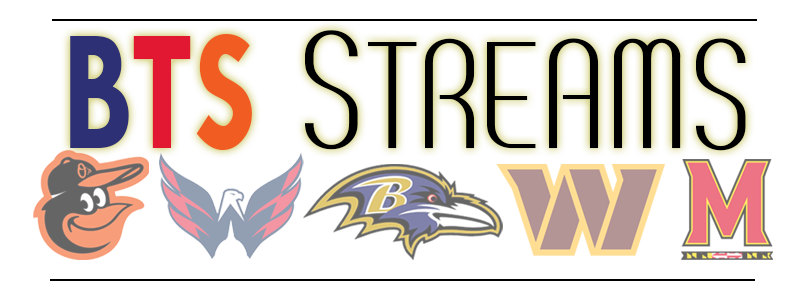To install our Roku app, you’ll need to follow these steps:
– Enable Developer Mode
from the official Roku remote control, tap the following in the exact same order:
Home three times, then
Up two times, then
Right once, then
Left once, then
Right once, then
Left once, then
Right once.
The developer mode screen will be displayed.
The development application installer allows developers to install and test their own applications.To enable the installer, select ‘Enable installer and restart’ .After your Roku player restarts you can access the installer by visiting your Roku IP.
eg: http://192.168.1.66 (Go to settings > Wi-Fi > Network > IP address to find yours)
username: rokudev
You will be asked to accept the SDK license agreement and set a password for the username rokudev to access the Roku installer web page.
– Access the installer:
Go to: http://192.168.1.66 (needs to replace it by your own Roku IP address), enter:
username: rokudev
password: xxx (your selected password)
Download our Roku app and save it to your computer (DON’T UNZIP).
click “Upload” and select the zip file you just downloaded.
click “Install with Zip”
If successful the app with launch on your Roku, and an icon will be saved on your home screen to use the app in the future.
A note to previous App users – When upgrading to the new Roku app, if the channel listing is missing, or not showing the upcoming events you’ll need to click the options button on your remote (*), this will pop up the keyboard and at the bottom click “Set back to Demo” then Save and OK.